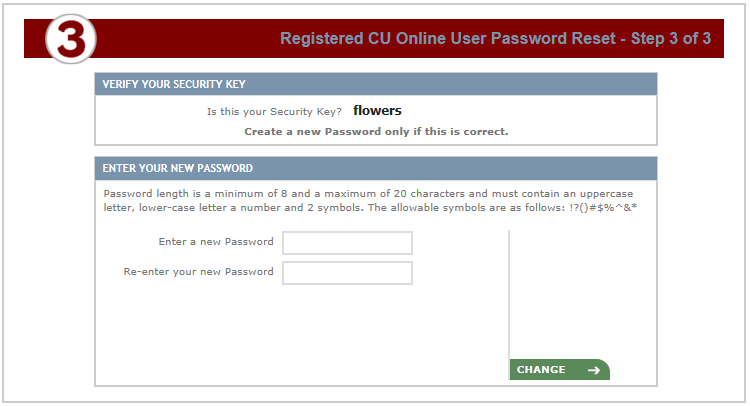Password Change Info
For your protection, you must change your password on CU-Online every 6 months. You will know it’s time to change it when you attempt to login and you receive a message saying “password expired.” Take extra care when typing in your new password or you may receive an “invalid password” message even when you are fairly certain you have entered it correctly. It’s important to note that if you continue to try logging in 3 times unsuccessfully, the system will lock you out and you must call a CCU office to have your access reactivated.
Before you reach that point however, it’s easiest to change your password on your own. You must change it on a desktop computer version of CU Online or at mobile.ccuwausau.com. Start by clicking on the “Click here to reset your Password” which is toward the bottom of the page on the right-hand side on Step 3 of the log-in instructions. (see diagram below)
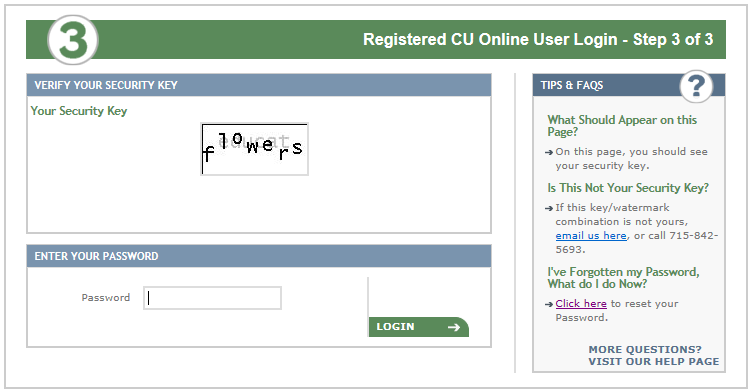
Once you have clicked on the “Click here to reset your Password” link, there are three simple steps to follow.
1. Enter your member number and the random code displayed on the screen.
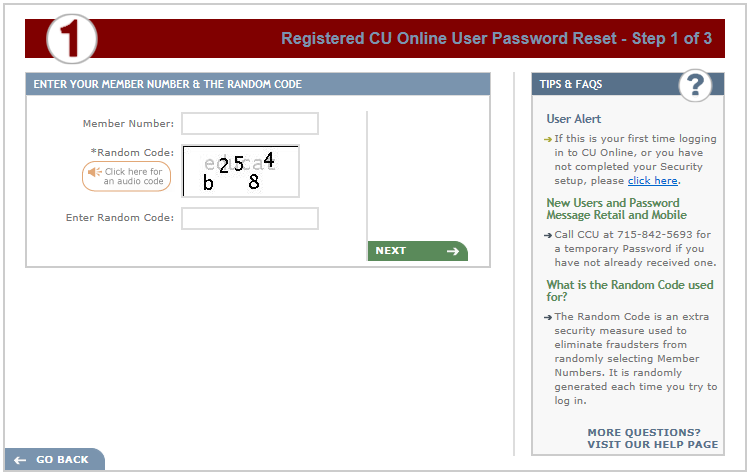
2. Enter the personal information requested . Click ‘Next’.
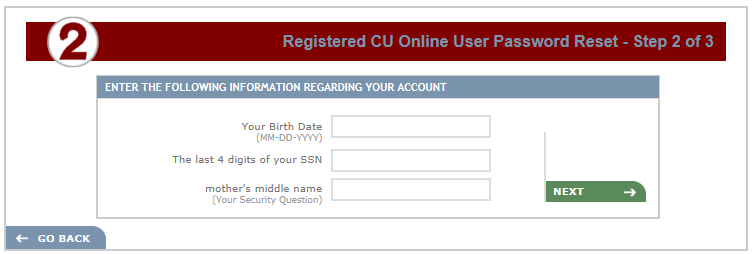
3. Next, create a password by following the instructions. (When creating a new password you must use a minimum of 8 characters and a maximum of 20 characters. Your password must contain an uppercase letter, a lower-case letter, a number and 2 symbols. The allowable symbols are !?()#$%^&*.) Click Change.